mN mask type
m0 hard-edged masks,
mutually exclusive
m1 hard-edged masks, stack
of nested masks
m2 blended masks, stack of
nested masks
(m2 is default & strongly
recommended --
this option includes a
smoothing computation that seems to help a lot.)
fN focus estimation window size, N = halfwidth of window.
Recommended value is
0.5% of image width, e.g. 4 pixels for an 800-pixel image.
Computation cost for focus estimation increases
proportional to N^2. Default
f4.
sN smoothing window size, N = halfwidth of window.
Recommended value is 0.5% of
image width, e.g. 4 pixels for an 800-pixel image.
Computation cost for smoothing increases
proportional to N^2. Default
s4.






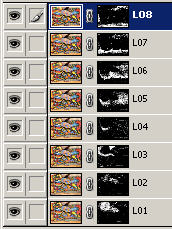
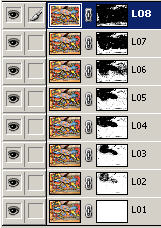
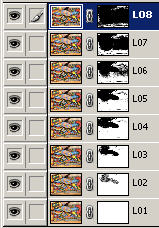
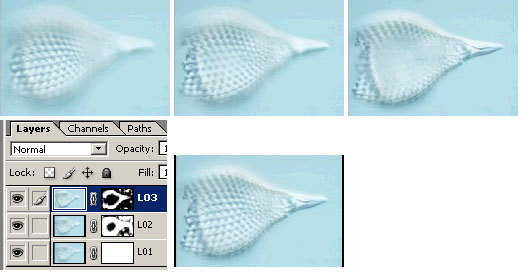


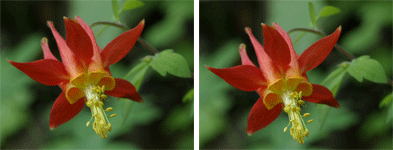 The
seven source images for this montage cannot be registered as
perfectly as in our first two examples. Due to natural movement
of the
flower stem, the flower rotates slightly between shots and also shifts
across the background. Here are all seven frames, before and
after
registration, animated as a film loop.
The
seven source images for this montage cannot be registered as
perfectly as in our first two examples. Due to natural movement
of the
flower stem, the flower rotates slightly between shots and also shifts
across the background. Here are all seven frames, before and
after
registration, animated as a film loop. 


